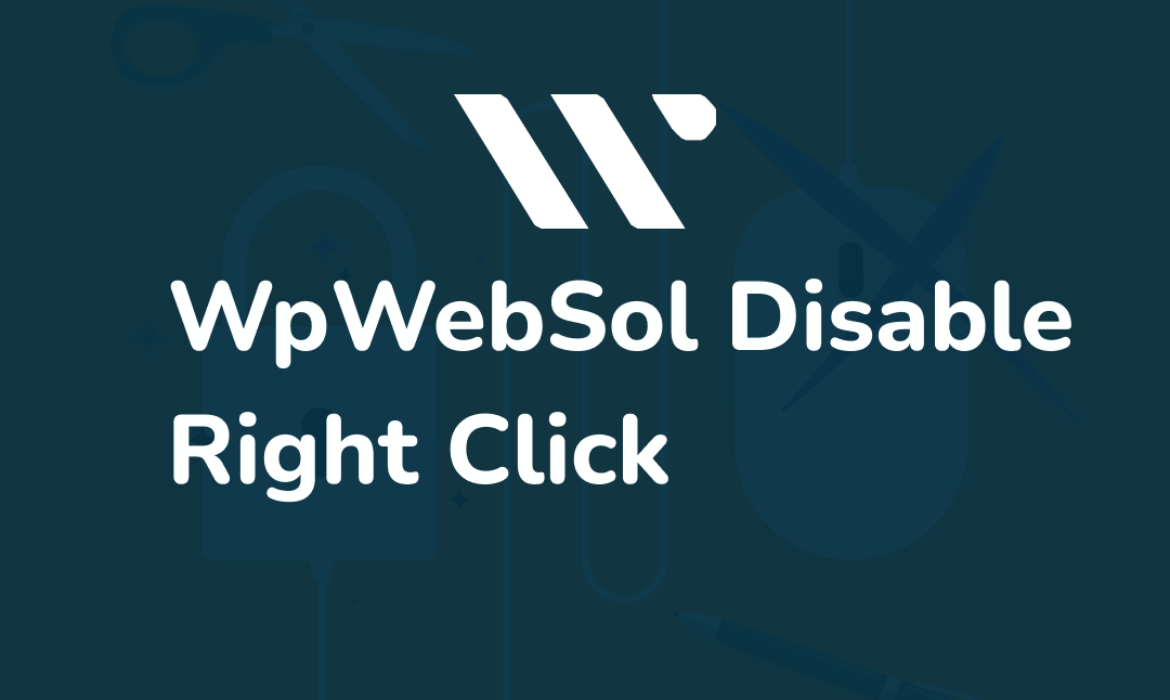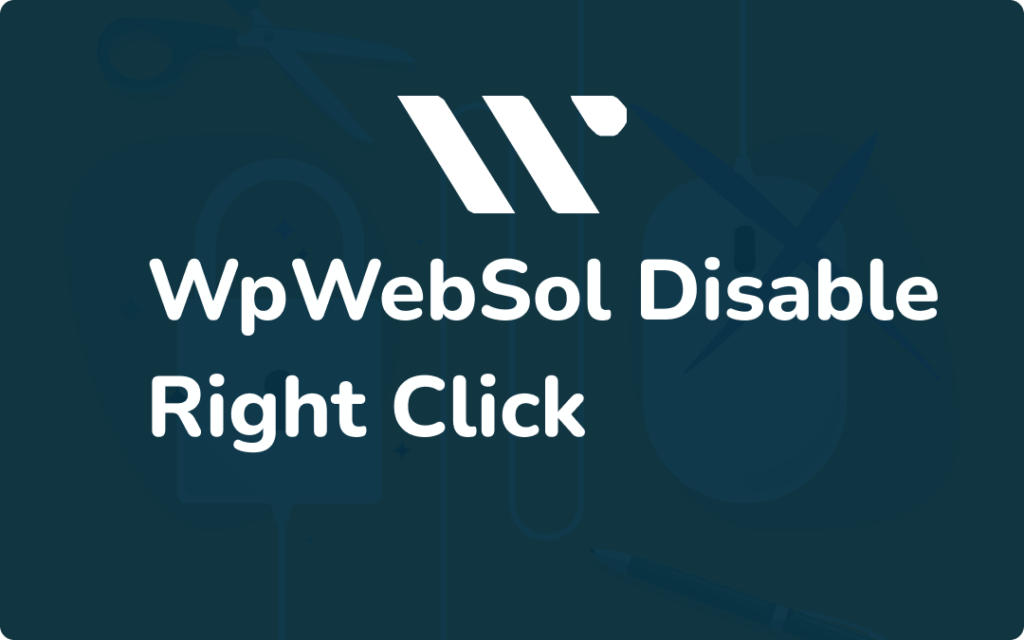
This context menu provides access to features such as “Save Image As” or “Copy Image,” which allows users to download images or text from the website. The disable right click plugin is a simple and effective method to prevent users from gaining access to these features, making it more difficult for them to copy or download content from the website. Overall, the disable right click plugin provides an additional layer of protection for website owners who want to safeguard their content from unauthorized use or distribution.
Get Disable Right Click Now
By clicking the Download Now button a zip file will be start downloading in your computer. The size of this zip file will be 75-80 Kbs.
- Does the channel reach my intended audience?
- Is the channel sustainable and affordable within my company’s marketing budget?
- Will I be able to measure the success of the channel?
- Does the channel allow me to express my brand’s intended message?
- Do the channels I’m considering work together to convey my message?

How to Install Plugin into WordPress website?
To install a plugin on a WordPress website, follow these simple steps:
- Log in to your WordPress dashboard.
- Click on the “Plugins” option on the menu on the left-hand side.
- Click on “Add New” on the page that appears.
- Search for the plugin you want to install in the search bar.
- Once you find the plugin, click on “Install Now”.
- After the plugin has been installed, click on “Activate” to activate it.
Alternatively, you can also install a plugin manually. To do this, download the plugin from a trusted source and upload it to your WordPress website. To upload and activate the plugin, follow the steps mentioned in point 2 and click on “Upload Plugin” instead of “Add New”. Then, select the plugin file you downloaded and click on “Install Now”. After it is installed, click on “Activate” to activate it.
Want to get guide step by step with screenshots. Read this article.
How to Install WordPress Plugin Step by Step guide both Manual & Automatically?